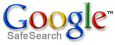Affordable network services, web hosting, web site design, domain names & more...
Remote Backup Systems (RBS)
Introduction to RBackup Online Backup Software
RBackup Remote Backup Software works like regular data backup software, but with one important difference. Instead of sending backups to a tape drive or other media attached to the computer it is backing up, RBackup online backup software sends the backup over the Internet, regular telephone lines, or other network connections to your online backup server safely offsite. It does this (usually) at night while computers are not being used. Backups can also be done on-demand, any time.
It is completely automatic. In fact, you may even forget it's working. Most businesses put their lives on the line every night and don't realize it. With businesses depending more and more on the data stored in their computers, proper backups are becoming much more critical.
RBackup Online Backup software accomplishes several essential steps that are often overlooked or done improperly by other backup software - especially in the regular non-automated backup systems.
Online Backups are done on schedule, reliably. Most businesses don't do this. For one reason or another, they don't keep a regular backup regimen. Usually it's because the person responsible for doing backups (if there is one) is too busy doing something else, or someone is using the computer when it's time for a backup, or they simply forget. Since remote backups are done with automated software usually at night, when nobody is using the computer, backups are always done on schedule.
The correct files are backed up. Ordinary backup software is often installed with a list of files to be backed up. This set of files usually represents the state of the system when the software was installed, and often misses critical files. Further, it often fails to back up files that get added later. Compounding this problem, VERY few businesses take the trouble to reset their backup software regularly to include new files.

RBackup online backup software solves this problem by constantly reevaluating the computer system, adding files to the backup as needed. Several full copies of files are stored using a sophisticated version control system unavailable in most other backup software of any kind. This is much too important to overlook.
The general definition of "proper" backups requires redundancy. One must keep multiple copies of the same files at different points in their development, called versions. As an example, you should have a different copy of each backed-up file for each backup session. Further, you should be able to easily restore any of your files up to any given point in time. Banks do it, big corporations do it, and so should small businesses. Only RBackup has such an easy to use version control system.
RBackup Online Backups are encrypted for complete security. Tape backups are not generally encrypted, so anyone can read them and gain access to client database, billing records, payroll, tax info, and everything else on computers.
RBackup Online Backup Software encrypts its backups using your choice of eight of the strongest cryptographic methods in the world for complete security so nobody, not even the RBS Service Provider, can read the files.
Finally and most importantly - Backups are immediately sent offsite and stored safely away from the clients' computers and their businesses. This is where almost every business makes its biggest mistake. Even if they do everything else perfectly, backups are of little use if their building burns, or they are unable to physically recover their tapes from the premises. Most small companies who do backups leave the tapes in the building with the computer, where they can be destroyed right along with the computer.
Of course, you can see that this would be a problem in a fire or flood or an earthquake. But it's also useful in emergencies where businesses are forced to evacuate their offices quickly. Even businesses that do backups and have good, undamaged tapes have to shut down. Many go out of business simply because they don't have access to their data.
RBackup solves this problem by automatically storing this valuable data at more than one site. So, a business can be back up and running with new computers and their latest data no matter what catastrophe happens.
RBackup runs on all versions of Windows 95, 98, NT, XP, ME, 2000, and 2003. RBackup supports all networks that run with these operating systems.
This is how RBackup Online Backup works...
RBackup comes as two modules - a Client and a Server. The Client software is automated and keeps track of the date and time and type of the next backup, and "hides" on the System Tray without interfering with any other program. The Server operates the same way. Both can run as System Services.
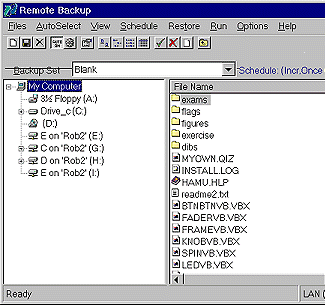
At a predetermined time the RBS Client software "wakes up" and determines which files need backing up, and what kind of backup (out of three possibilities) is scheduled for that session. It then compresses those files into archives that can in many cases be only 5% to 15% of the original file sizes. These archives are then encrypted using an encryption key known only to the client.
After backup files are compressed and encrypted, RBackup activates the client's modem or Internet connection. It contacts your computer and sends its backup. The backup is verified for integrity before sending and while being sent, then again after it reaches your Server. This ensures that the copy of the backup that's on your Server exactly matches the copy that was sent from the Client.
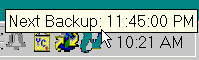
After the backup is sent to the Server and verified, the Client returns to Idling state, once again "hiding" until the next backup time.
Your Server, having kept track of the size of the files uploaded and the amount of time the session took, logs this data. You can use the built in reporting features to bill your customers if you are offering a commercial Remote Backup Service.
Each Server can operate several modems simultaneously, and handle thousands of Internet connections at the same time through Cable Modem, DSL, or any Internet connection.
Restoring Data
RBackup Clients restore their data using an easy to understand user interface.
Clients simply pick the RESTORE option from the menu, tag the files they want to restore, then the Client software restores the files. 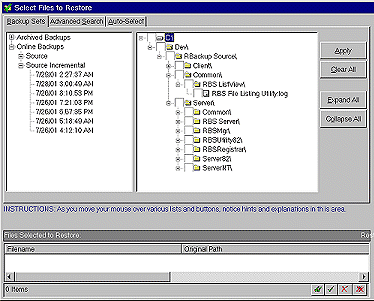
The Client sees a list of all the files available for restoral on your Server. This file listing is sorted by Backup Set Name and Backup Date The file listing usually contains several versions of the same files. This is part of the exclusive Version Control system built into RBackup. This system lets Clients restore any version of their files - not just the latest version.
Clients can select files and sets of files by tagging and untagging files individually or in groups. The File Finder feature of RBackup is extremely powerful. With a single selection clients can select (as examples) the latest version of all files; only a particular subdirectory; a single drive letter or files who's names match a certain criteria. Files can be untagged the same way. So, you can come up with virtually any set of files you want to back up by using combinations of any or all tagging options.
When the files to be restored are all tagged, RBackup restores them. You have the option of putting files back where they came from, or placing them somewhere else.
Major Features
- Encryption - RBackup (North American edition) supports these encryption standards and bit lengths. The multi-encryption feature makes RBackup the most secure backup software available. Plugin encryption modules are available for most countries.
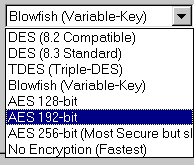
- DES 56 bits
- TDES (Triple DES) 168 bits
- Rijndael AES (new US Federal Standard) 128 bits
- Rijndael AES 192 bits
- Rijndael AES 256 bits (most secure)
- Blowfish variable key length to 448 bits
- Secure Key Generator Clients can enter their own Encryption Key, or they can use RBackup's Key Generator. The Key Generator creates "statistically perfect" encryption keys that are much more secure than human users can create.
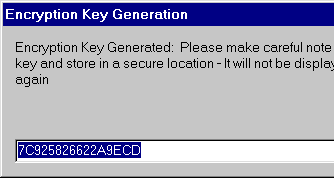
- Faster 'Streaming' Transfers - Up to four times faster than 8.2, especially where many small files are being backed up.
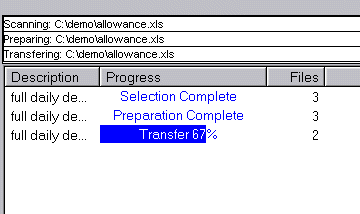
- Map clients to drives - This Server-side feature lets you assign clients to drives. You can easily use multi-drive arrays, Storage Area Networks (SAN) or even Virtual Private Networks (VPN) to store data at locations other than at the main Server.
- Predefine Include/Exclude Files - You can predefine Backup Sets with files preselected for Include or Exclude, AutoSelect ON or OFF, and other Backup Set definitions. This allows building customized client installers designed for a vertical market application or a specific type of client. For example, you can make installers that require no file selection at all by the Client by preselecting a set of files to back up, and a set to exclude from backups.
- Administrator's Features - Entering the Administrator's password at the Client opens access to enhanced features on the Client software.
- Bigger Backups - Unlimited file size and count. RBackup supports backing up hundreds of thousands of files per Backup Set, and file sizes in the terabytes. (one thousand gigabytes)
- Disaster Recovery System - Clients should make sure their Encryption Keys and Passwords are safe. But, just in case they don't, RBackup's Disaster Recovery System makes it easier to restore them from Key Disks that can be generated by the Client.
- Exclusive IP Detection System - Identifies public IP address behind non-commercial routers. RBackup Servers can now be used behind inexpensive consumer-grade routers like many that are sold at electronics discount stores. Many Internet Service Providers install these routers as part of DSL and Cable Internet connections. Until now, NO Server Software has been able to operate through these non-commercial routers. (Requires our exclusive Server Locator service, a part of your Maintenance Subscription)
- Copy to Disk - Onsite backups can be done to a series of CDs at the Client, usually as first full backups. CDs are transported to the Server location and copied onto the Server. It's faster than Remote Backups which may not be practical for large full backups.
- Scheduled Start Date - Allows scheduling a Backup Set to launch at a future date.
- Reports Contain Original File Size - This is important for billing, in case you are operating a commercial Remote Backup Service. Clients may not be able to relate to "Compressed File Size," since it cannot be predicted. Billing on Original File Size (pre-compression) is easier to understand.
- Reporting Options - Reporting options include the ability to export comma-delimited files for easy import into accounting systems and other software.
- Excel Export format - Export data to Microsoft Excel spreadsheets
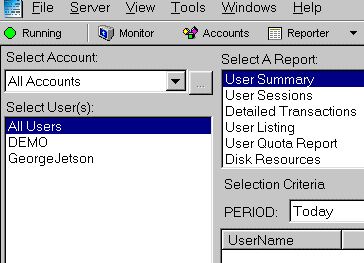
What Is Backup, Anyway?
It’s a way to:
- Protect and archive files
- Share digital photos and documents
- Take files wherever you go
A backup file is a copy that is stored separately from the original. Backing up files thwarts the potential disaster of data loss. It's also one of the first rules of computer use.
Why should you back up?
Hard drives fail; catastrophes happen. Don't be a statistic. If you're like many civilians, the information and files stored on your PC may be more valuable to you than the PC itself. Protecting that data makes sense — and it's easy.
What should you back up?
Anything you don’t want to lose: personal and business information, photos and videos, digital music, financial and tax records, insurance and home inventory information, eMail and contact info … and that next great novel you've been working on.
What backup options are available, and which one’s best for me?
Our Agents have worked tirelessly to compile the best options to keep your data safe and sound. Read on.
External Backup Devices
These are recommended for small to very large files, such as music, photo and video libraries.
Some popular choices are:
- Flash drive: These tiny data storage units let you take smaller files with you easily. They’re easy to use, too.
- External hard drive: These back up larger files at the touch of a button, or even automatically.
- Network attached storage: Allows you to back up many PCs to one device and access files via the internet.
- Emerging Solutions remote backup systems—Transfers and backs up your important files to our secure remote site via a high-speed internet connection. This is the most secure backup for all your critical data.
Why use Emerging Solutions remote backup systems?
- It’s automatic. You never have to think about it.
- It’s easy. Just choose the files you want to back up; we'll do the rest.
- It’s secure. We use "military-grade" encryption, similar to most financial institutions. The files are stored off site — in two different locations — so your data is protected in case of theft, fire, flood or other natural disaster.