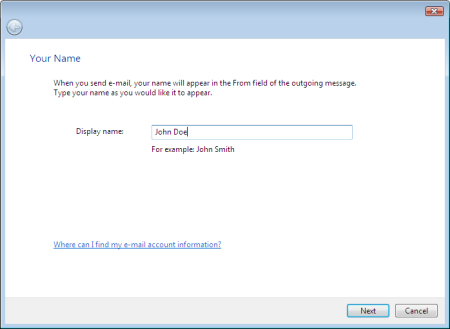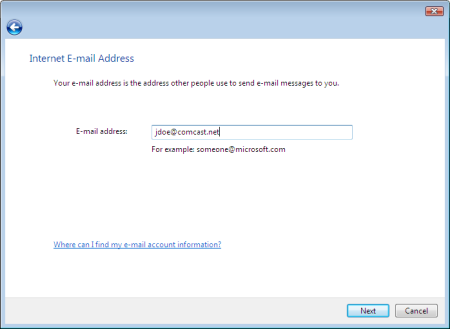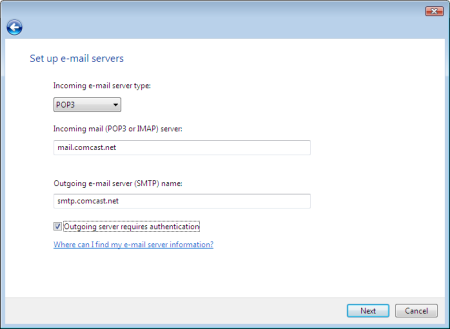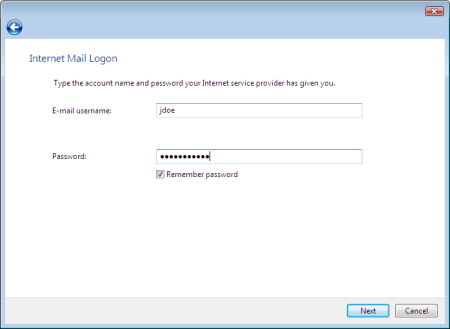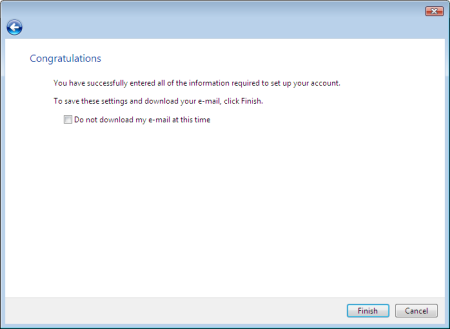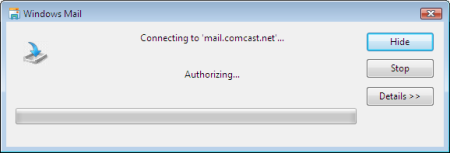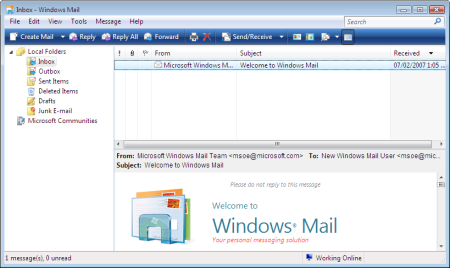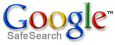Affordable network services, web hosting, web site design, domain names & more...
A beginner's guide to setting up Windows Mail
This tutorial will guide you through the Windows Mail setup wizard. Note: if you’re looking for help setting up Windows Live Mail, see this tutorial.
- The setup wizard will launch on its own the first time you open Windows Mail. On the first screen, enter your name as you wish it to appear on your outgoing email messages. Click Next to continue.
- Enter your email address in the space provided, and then click Next to continue.
- At this step you’ll want to check with your ISP for your email server settings. If you have cable or DSL in North America, you can refer to this list of email settings for many of the major broadband ISPs (Comcast, Cox, Rogers, Shaw, Verizon, Earthlink, Time Warner etc). When you have the correct info for your ISP, enter it in the spaces provided. Click Next to continue.
- Enter your email user name and password, place a check in the box labeledRemember Password if you don’t want to enter your password each time you check your email, and then click Next.
- That’s it! Click Finish.
- You’ll connect and download any email waiting for you.
- And now have fun with Windows Mail!